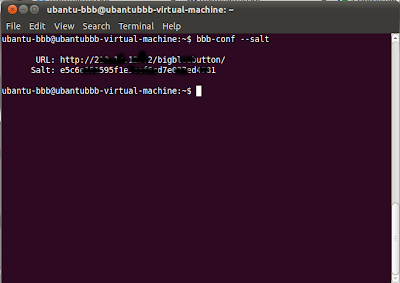Install
Bigbluebutton + PHP
Install
Ubuntu 10.04 server 32bit or 64bit (lucid / maverick)
Note: natty
will not work
During
installation select OpenSSH alone (Do not select Lamp or other server
applications)
Note: I
selected both LAMP and OpenSSH, later stopped apache.
After
installation,
Log in as
administrator
To install
bigbluebutton
wget http://ubuntu.bigbluebutton.org/bigbluebutton.asc -O- | sudo apt-key add –
echo "deb http://ubuntu.bigbluebutton.org/lucid/ bigbluebutton-lucid main" |
sudo tee /etc/apt/sources.list.d/bigbluebutton.list
echo "deb http://us.archive.ubuntu.com/ubuntu/ lucid multiverse" | sudo tee -a /etc/apt/sources.list
sudo apt-get install python-software-properties
sudo add-apt-repository ppa:freeswitch-drivers/freeswitch-nightly-drivers
sudo apt-get update
sudo apt-get install bbb-freeswitch-config
sudo apt-get install bigbluebutton
sudo bbb-conf --clean
sudo bbb-conf --check
Default
configuration of the Nginx server at
sudo vim /etc/nginx/sites-available/bigbluebutton
Root of
Nginx server at
cd /var/www/bigbluebutton-default
Install
fast CGI from
PHP
and nginx on Ubuntu
I've now
changed my slice from running apache to nginx. Here's the simplest way, in
around 6 commands, to get PHP up and running via FastCGI.
Install PHP
5:
sudo aptitude install php5-cgi
Install
nginx:
sudo aptitude install nginx
Create PHP 5
FastCGI start-up script:
sudo nano /etc/init.d/php-fastcgi
Inside,
put:
#!/bin/bash
BIND=127.0.0.1:9000
USER=www-data
PHP_FCGI_CHILDREN=15
PHP_FCGI_MAX_REQUESTS=1000
PHP_CGI=/usr/bin/php-cgi
PHP_CGI_NAME=`basename $PHP_CGI`
PHP_CGI_ARGS="- USER=$USER PATH=/usr/bin PHP_FCGI_CHILDREN=$PHP_FCGI_CHILDREN PHP_FCGI_MAX_REQUESTS=$PHP_FCGI_MAX_REQUESTS $PHP_CGI -b $BIND"
RETVAL=0
start() {
echo -n "Starting PHP FastCGI: "
start-stop-daemon --quiet --start --background --chuid "$USER" --exec /usr/bin/env -- $PHP_CGI_ARGS
RETVAL=$?
echo "$PHP_CGI_NAME."
}
stop() {
echo -n "Stopping PHP FastCGI: "
killall -q -w -u $USER $PHP_CGI
RETVAL=$?
echo "$PHP_CGI_NAME."
}
case "$1" in
start)
start
;;
stop)
stop
;;
restart)
stop
start
;;
*)
echo "Usage: php-fastcgi {start|stop|restart}"
exit 1
;;
esac
exit $RETVAL
Make
start-up script executable:
sudo chmod +x /etc/init.d/php-fastcgi
Launch PHP:
sudo /etc/init.d/php-fastcgi start
Launch at
start-up:
sudo update-rc.d php-fastcgi defaults
That's it.
All installed and ready to go.
Test
Change
server config at /etc/nginx/sites-available/bigbluebutton
location ~ \.php$ {
fastcgi_pass 127.0.0.1:9000;
fastcgi_index index.php;
fastcgi_param SCRIPT_FILENAME /var/www/nginx-default$fastcgi_script_name;
include fastcgi_params;
}
Restart
nginx:
sudo /etc/init.d/nginx restart
Create a file in your web
root (in the example above, /var/www/bigbluebutton-default/test.php):
Visit the page in your
browser and you should see the standard PHP info page. And you're done.
Clean
restart BBB